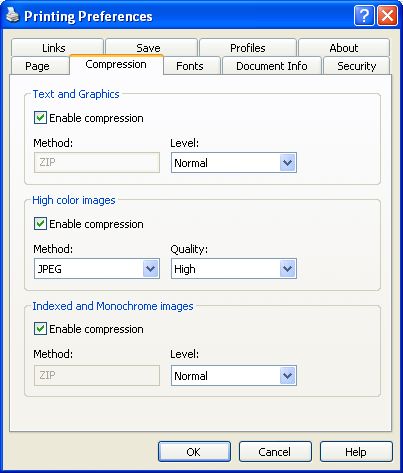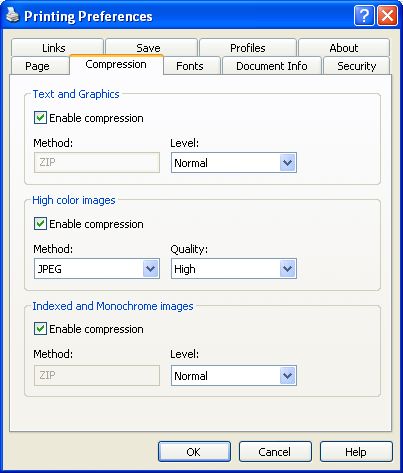This page is part of novaPDF Printing Preferences dialog. It contains settings for the text and
image compression level. This page is available only in Standard or Professional Edition.
The Printing Preferences dialog can be opened by choosing the Printing Preferences menu
item for the novaPDF Printer in Control Panel, Printers and Faxes window. Also, it usually
can be opened form the printing Windows application, in the Print dialog, Properties or
Preferences button.
Text and graphics
You can choose to compress text and graphics by checking the Enable compression check
box.
Text and graphics will be compressed using ZIP compression. Available compression levels
are: Fastest, Normal and Maximum.
By default, Normal level of compression is used.
High Color Images
You can choose to compress high color images by checking the Enable compression
checkbox.
High color images will be compressed using JPEG or ZIP compression. You can choose ZIP
compression level from Fastest, Normal and Maximum, and JPEG compression level from
Minimum, Low, Medium, High and Maximum.
By default, the indexed and monochrome images will be compressed with the High level of
JPEG compression.
Indexed and Monochrome Images
You can choose to compress indexed and monochrome images by checking the Enable
compression checkbox.
Indexed and monochrome images will be compressed using ZIP compression. You can
choose ZIP compression level from Fastest, Normal and Maximum.
By default, the indexed and monochrome images will be compressed with the Normal level
of ZIP compression.
All changes you make on this page, are saved in the active Profile. For more details on how
to manage profiles go to Profiles or How
to use Profiles topics.
Related Topics